
Kanary Onboarding: Your 10 Step Guide
Published
Aug 8, 2023
We love onboarding new members. It’s a big ‘aha!’ moment when they see their results and start to realize how deep, tangled, and far the data brokers reach. And it’s an even better moment when a member Googles themselves after using Kanary for a few weeks and can’t find their sensitive information like home address.
But, personal privacy is exactly this: personal. Getting the most out of Kanary relies on proper set up and use of the product over time. Here, we want to walk through exactly how we recommend getting started and optimizing the product so you get the best results.
Please read this guide and search for a particular step or question you might be wondering about! But as always, our support team is happy to answer questions - just shoot us a note to our trusty protonmail inbox: [email protected].
10 Steps For Kanary Onboarding
Signing Up
Verification
Adding Information
Authentication (Hooray for 2FA!)
Scans
Email Notifications
Interpreting Your Results
Blocked Results
Taking Action
Ignoring Results You Want Left Online
Sending A Templated Escalation
Oops! Reporting Missed Results
Signing Up
Kanary offers a few tiers of paid service on our website: https://www.kanary.com/#sign-up Once you pick the one that’s right for you, go ahead and enter your email to set up an account, or choose SSO with Gmail.
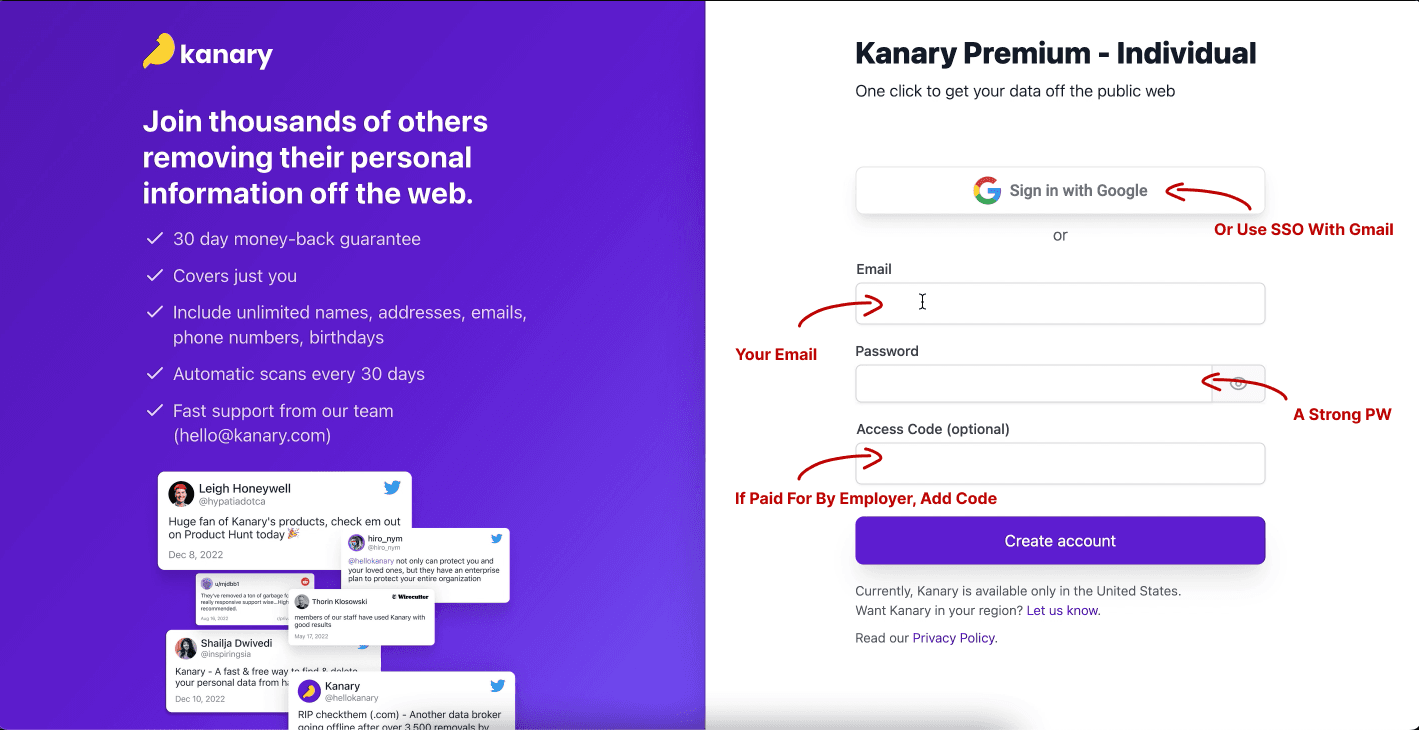
Set up is speedy! Scans start immediately after you enter some basic info. But don’t worry, you’ll be able to set up name variations, past addresses, usernames, phone numbers, employment info, and usernames once you’ve set up the basics.
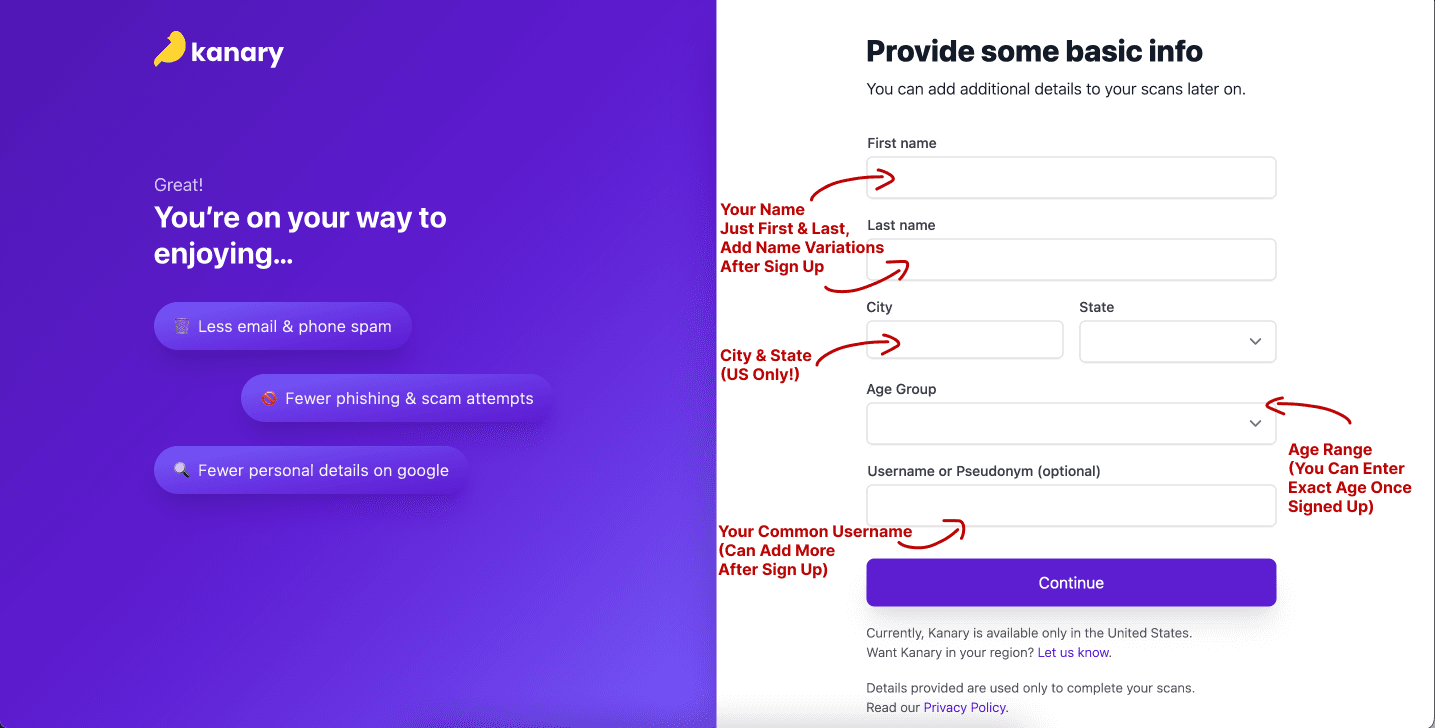
If you’re concerned about your professional information either being used for impersonation, spam, or targeting, we recommend adding your professional email, employer/company name, and industry. This improves our ability to detect legitimate exposures on marketing platforms like Apollo.io or business ‘profile sites that post your information or steal traffic from your business without your consent. Or SKIP if you do not need this type of coverage.
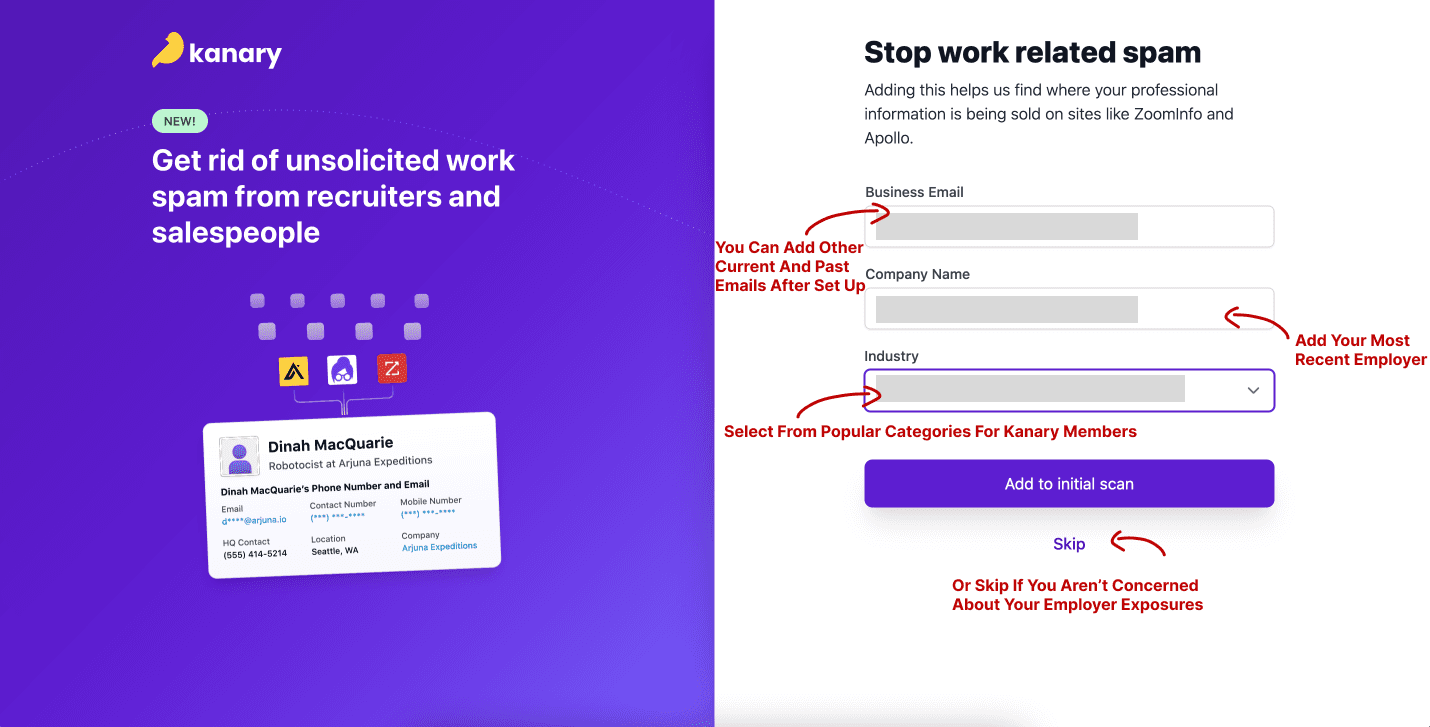
Verification
Verify your email before getting started. We require this to prevent abuse during sign up. Resend the verification email if you don’t see it in your spam folder and have confirmed you entered the correct address.
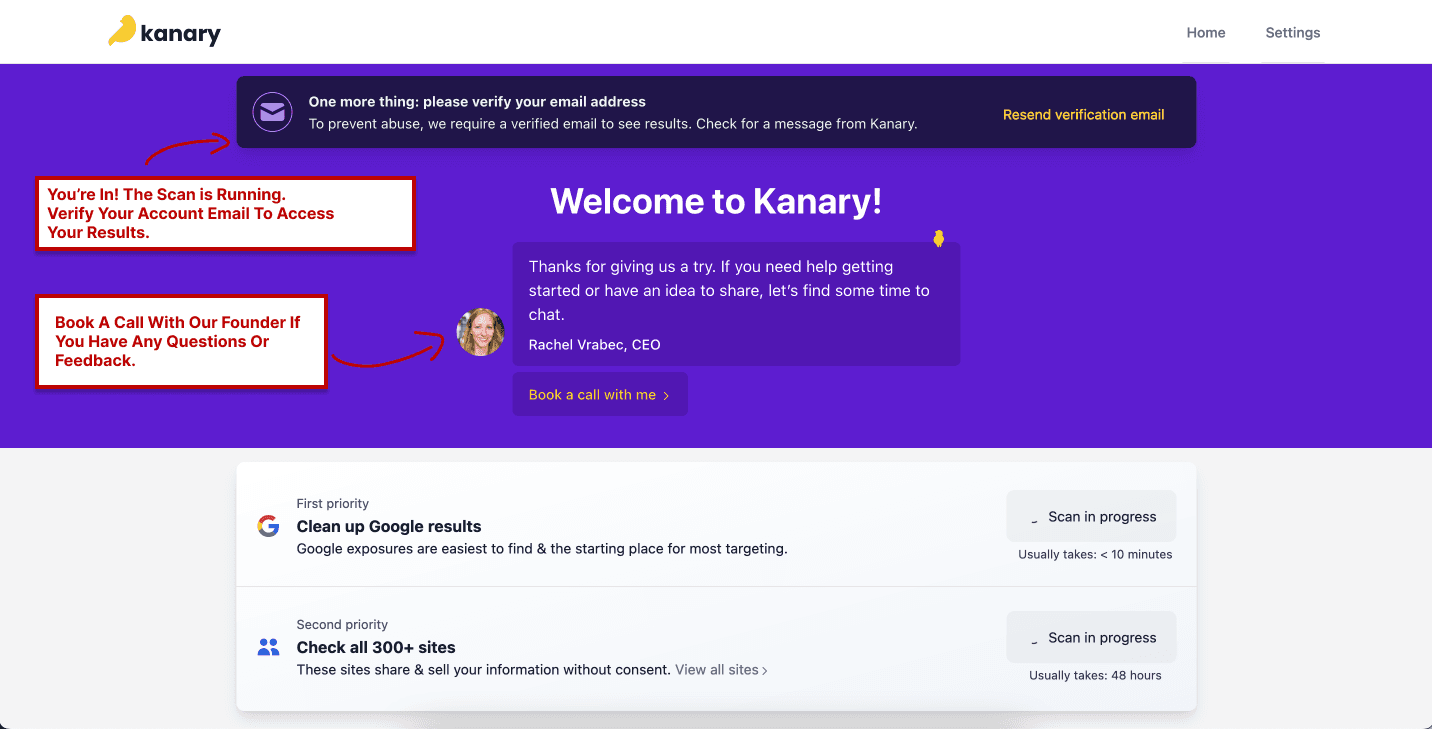
The email should arrive in your inbox from [email protected]. It may be flagged or in a ‘promotions’ tab.
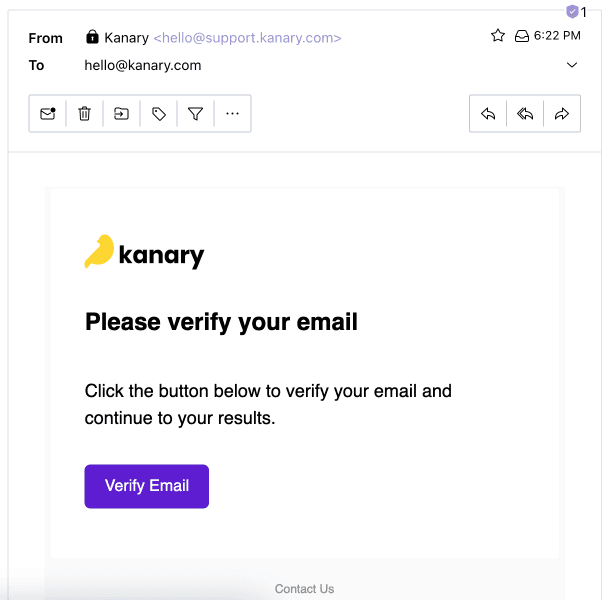
Adding Information
Once verified, you can add your full birth date, your name variations, past addresses, past employers, and confirm any other phone numbers or emails you want scrubbed. Whenever you update your information on your profile new scans will automatically be triggered to cover the new information.
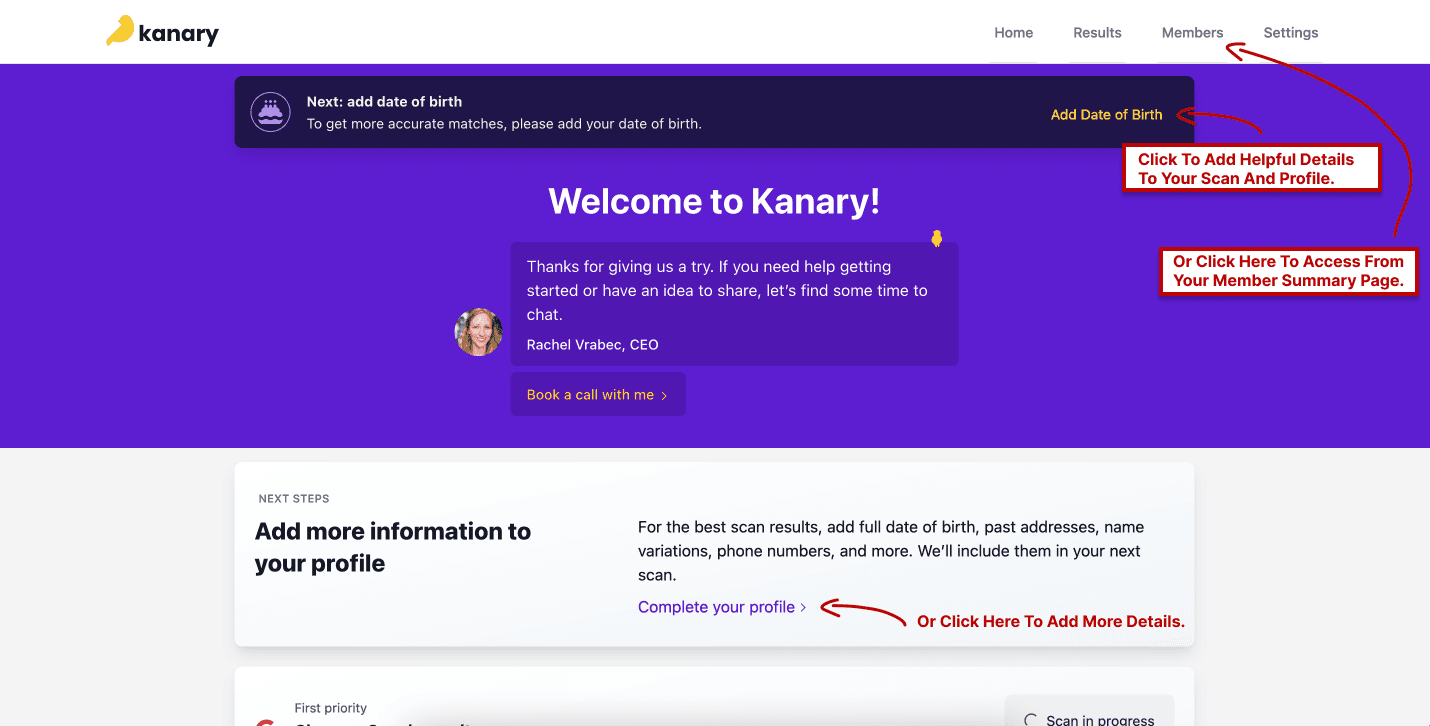
Once on your member details, you can add new information by clicking the section on the left and filling out the form on the top. Add your most recent and important information first, then add past information from most relevant to least relevant.
If you want to change information, you’ll need to delete it and re-add it. Your information is tied closely to our removal process for your exposures, so if you update your information, we may get out of sync with what’s exposed and the data we verify during removal. Deleting data will clear any results associated with the data, but adding new data will kick off fresh scans which will repopulate results typically within 24 hours.
A red dot will appear next to the emails and phone numbers that are still needing to be verified by you before they are included in the scan. You can reach out to [email protected] if you have trouble receiving verification phone calls, emails, or texts for your information or if you no longer have access to an old email or number.
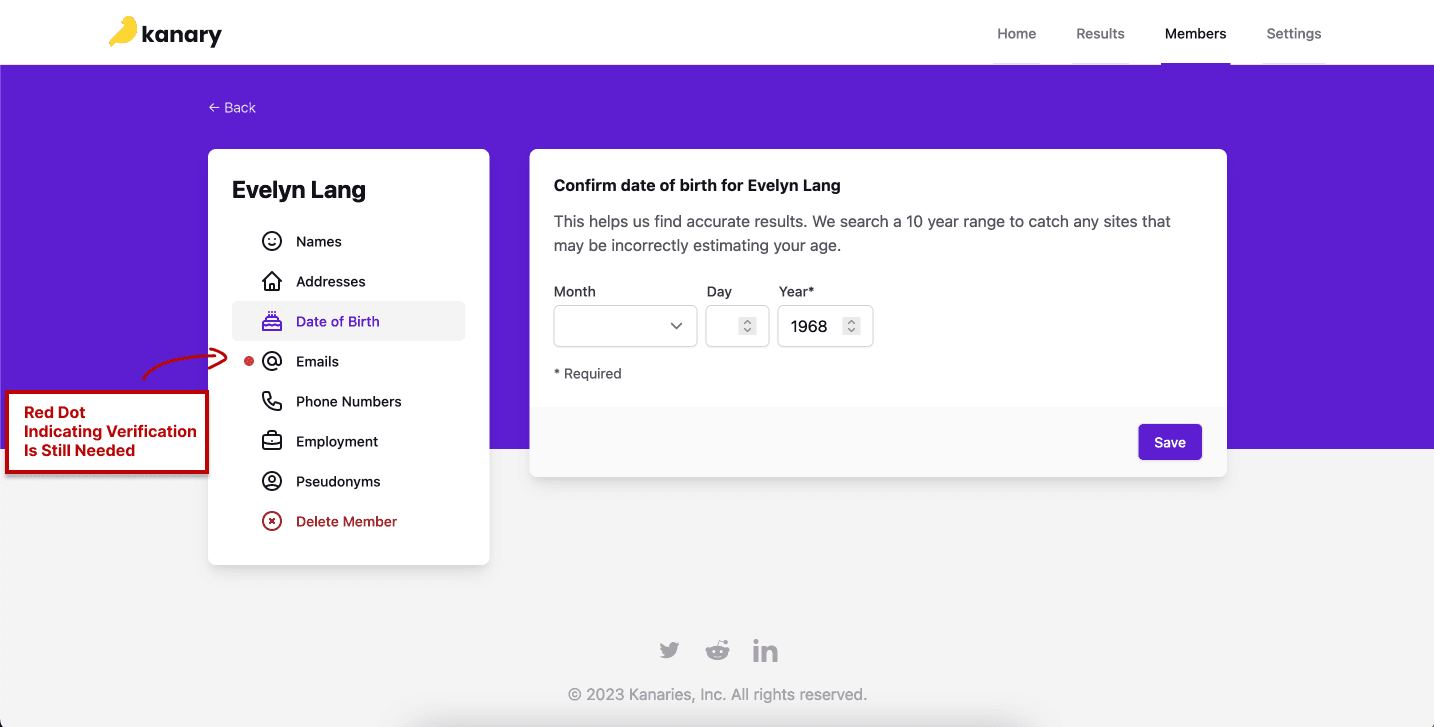
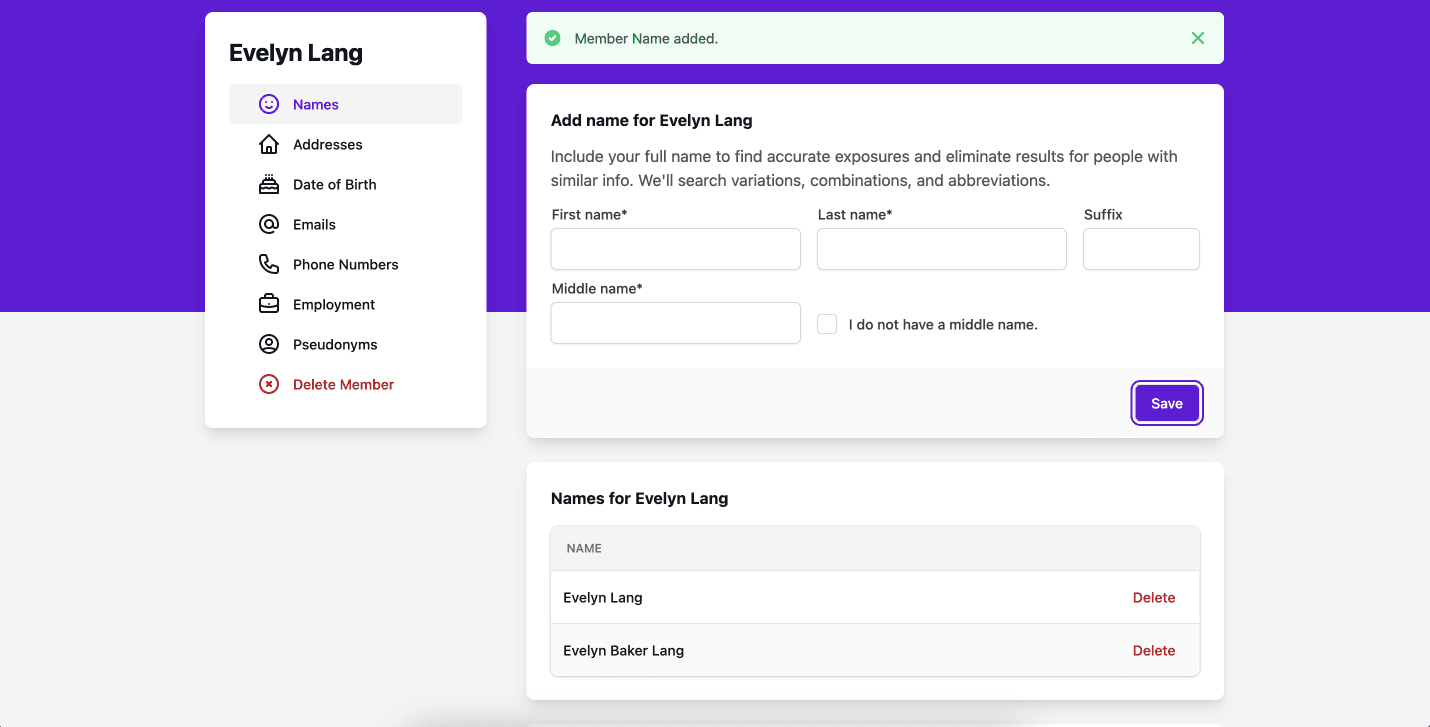
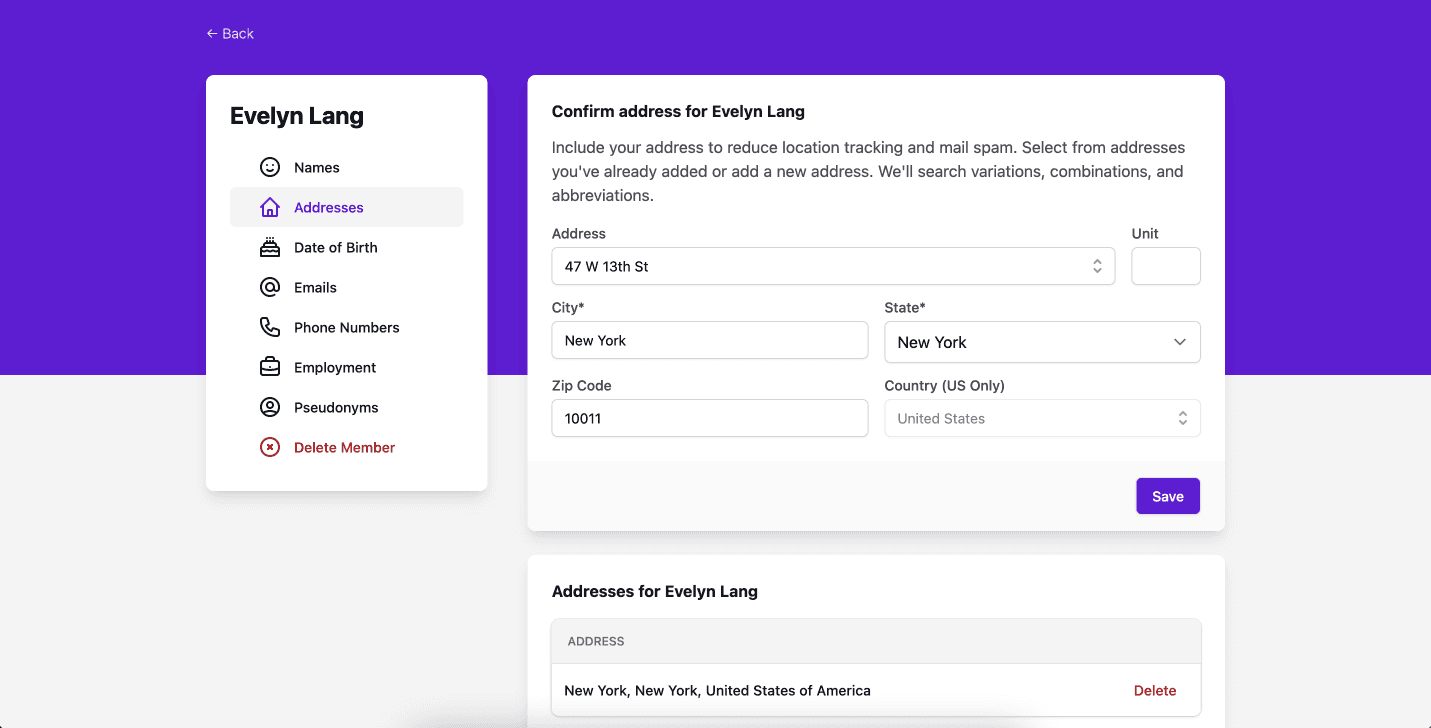
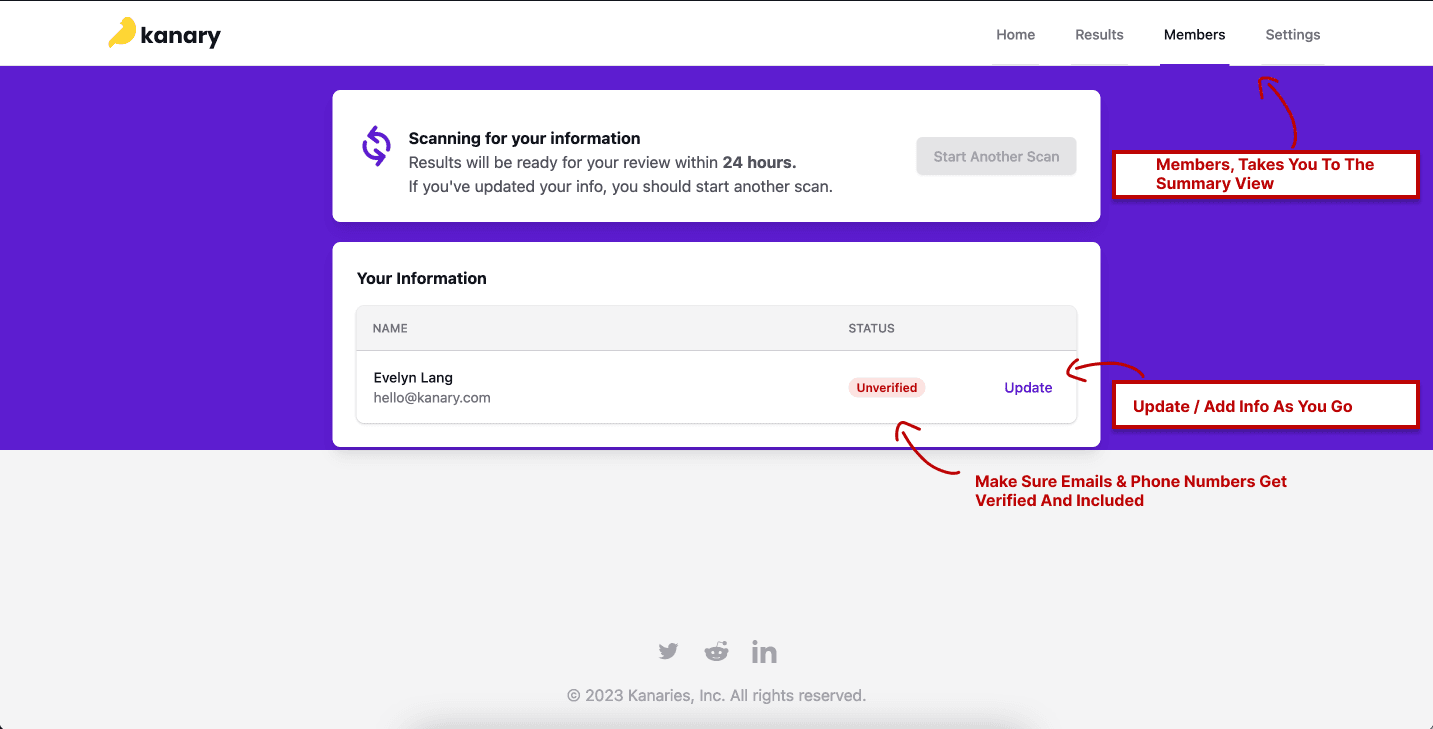
Authentication
Make sure you’re taking advantage of Kanary’s MFA setting using your mobile device. Go to Settings > Authentication on the top nav bar. Scroll to the bottom where a QR code will sync your account with your authenticator app to provide an additional layer of security to your account.
Scans
Within the first few hours of setting up, the scans of major search engines like Google should complete. These are top priority since they are the easiest source of information about you that anyone online can access.
Then Kanary will continue scanning the remaining sites covered by the service (https://www.kanary.com/remove-from-sites). Your full results should be ready for review within 48 hours depending on our traffic and volumes for that day. You may see a result listed that requires review or confirmation. This may mean the site blocked Kanary’s automated checks and our analysts are following up with the site to confirm the exposure and start the removal process. The scan summary on the dashboard shows when scans are in progress and completed
Scans happen automatically every 30 days. If you need to scan more frequently, you can sign in and visit your Members summary page to kick off a new scan.
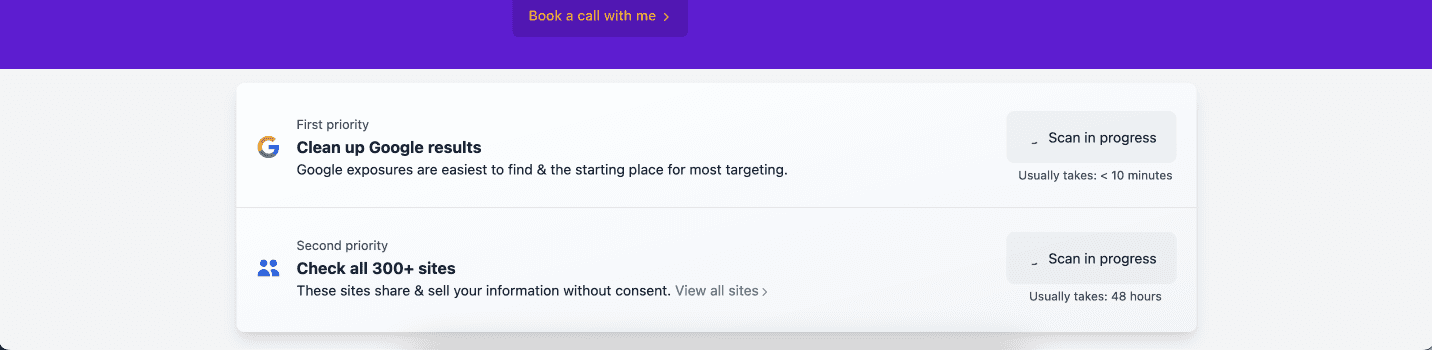
Email Notifications
We’ll notify you when your scans are complete. First when your top priority scans complete during your onboarding, and ongoing when your reports. Top priority report on day 1-2:
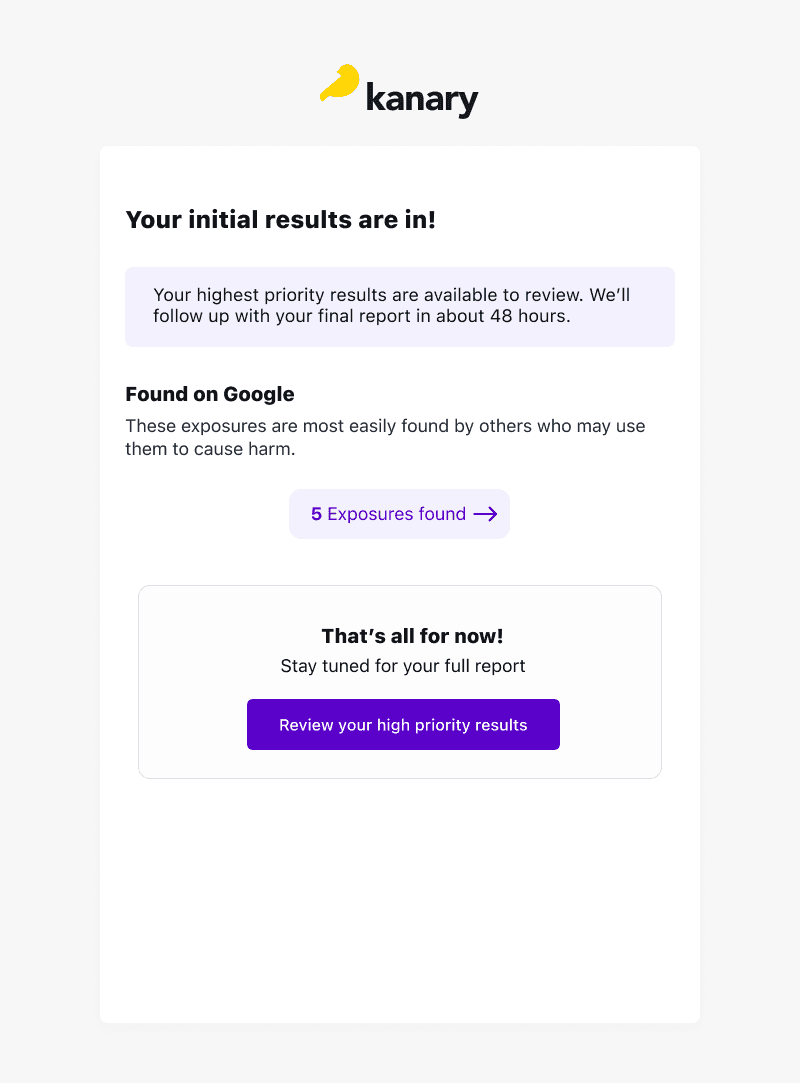
You’ll receive emails when your scans complete.
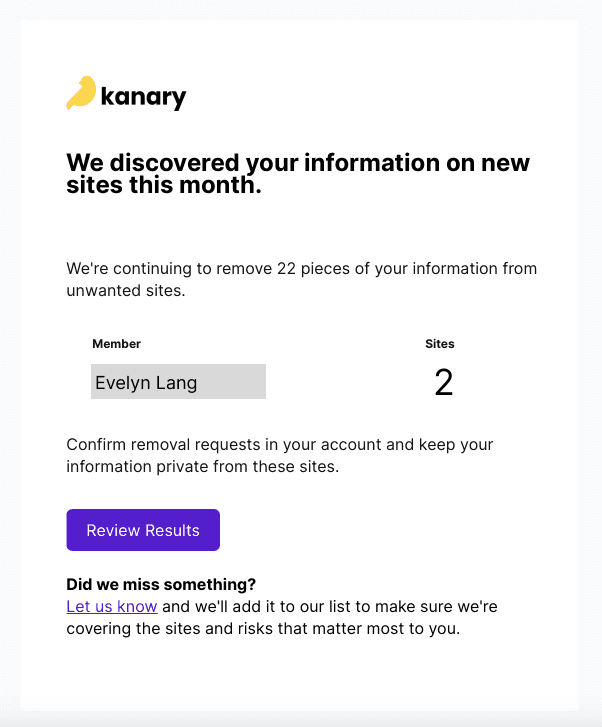
And at the end of every month with the high level status of removals and exposures on your account. If action might be required, we let you know and make it easy for you to jump in and get things moving on a blocked or slow exposure.
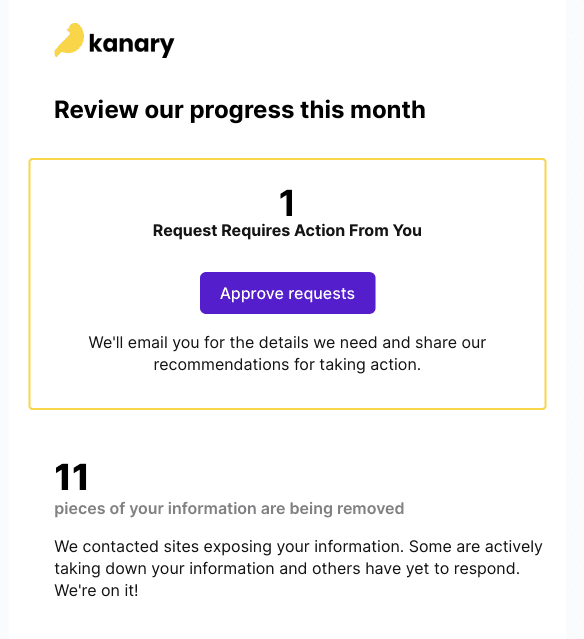
Most likely, action won’t be required from you, and you’ll see a simple summary of your results. You can always click through to your app dashboard and results page to see progress in more detail.
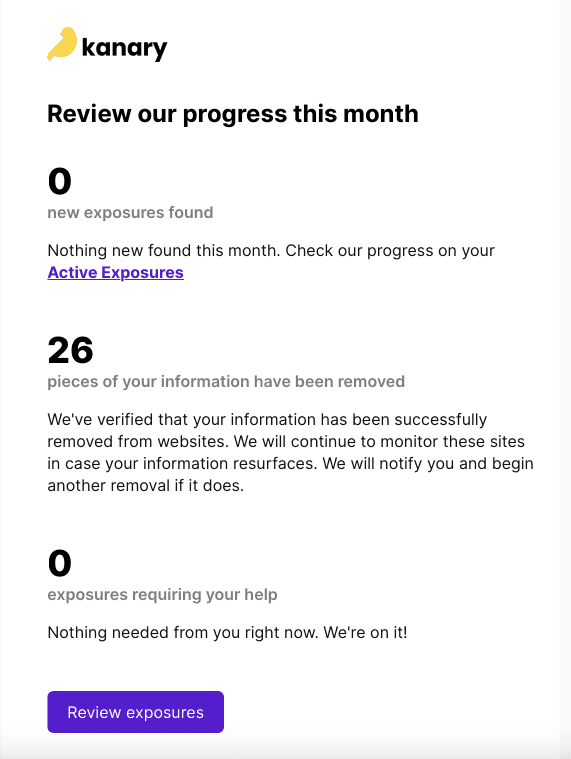
Interpreting Your Results
You’ll be ready to review your results when you see large purple numbers listed on your dashboard where ‘Scan in Progress’ was before. You may still see a small ‘scan in progress’ notification as the system checks and verifies specific results.
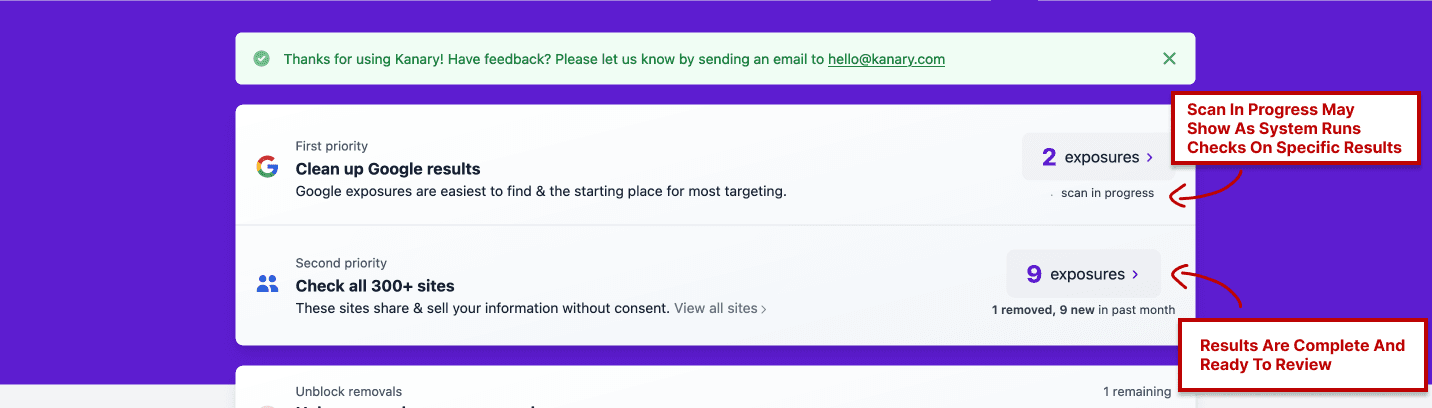
Clicking Results in the nav bar will show a list of exposures Kanary matched to your data. You’ll see a screenshot of the exposure, the text we used to match the result, and the links to the exposure source. The matching criteria is purposefully a bit loose to catch inaccuracies commonly posted by brokers. Our analysts work to refine results for all members, but if yours are particularly noisy, just let us know.
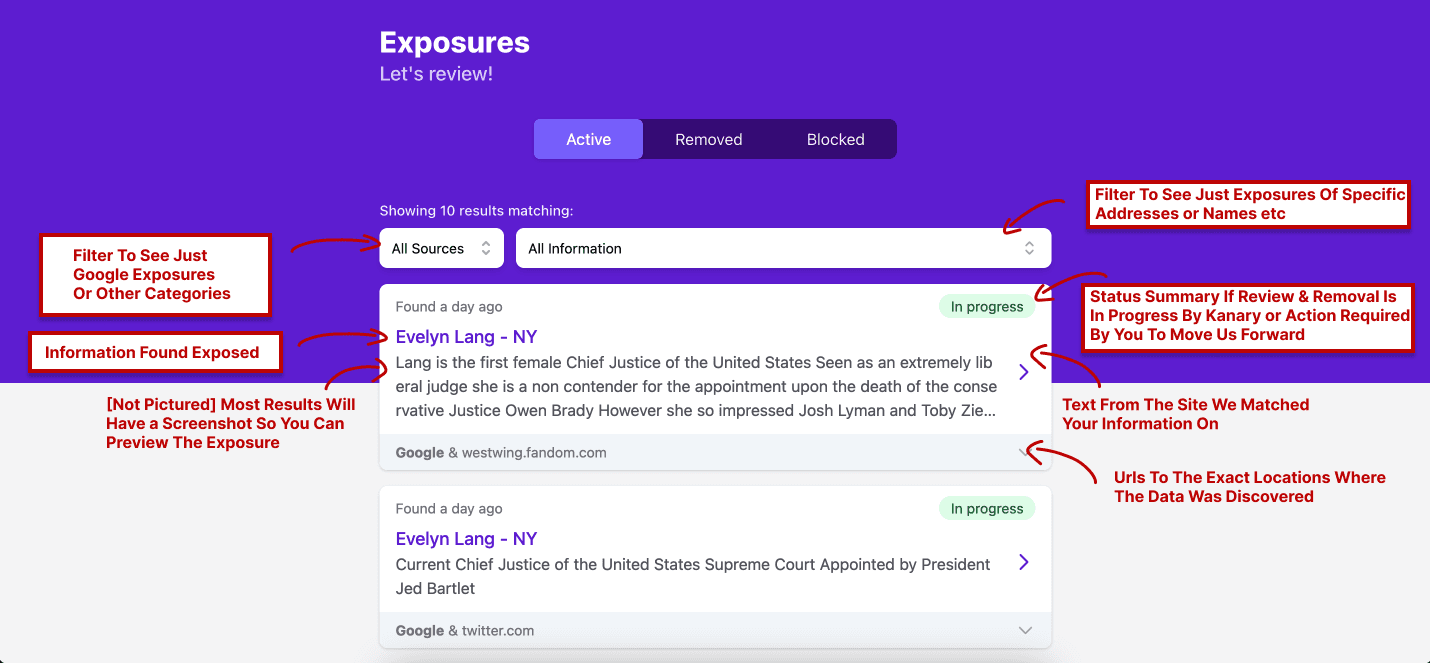
Clicking on any card in the list will take you to a detailed view where you can review opt out steps, click ‘Ignore’ to stop the removal process and not act on this result in the future, and see additional details about the site.

A ‘Removed’ result may seem pretty self explanatory: the data we found is no longer publicly available on the site we searched. In some cases, Kanary may think a result is removed when it’s not - in which case you can let us know. An exposure needs to be removed from the source (ie, whitepages.com) AND any cached search result like Google for it to be considered fully removed.
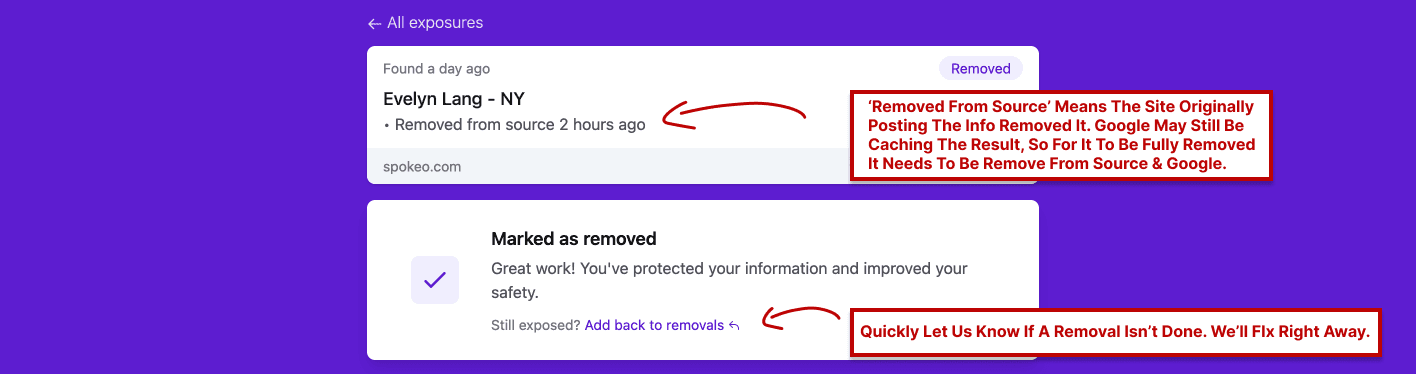
Blocked Results
A bit of a misnomer, when a result shows up under ‘Blocked’ on the results page, it means we are not easily / quickly able to remove you. It may be the site changed their opt out process or is requiring verification. It may be that you don’t have matching or complete enough information to process the removal request. In any case, our team of analysts is on it. We will push on these blocked results until they are resolved. Just recently, we had a harmful site taken offline after 2 years of escalating complaints. You are welcome to reach out to us at any time to request more details on Blocked results and see how you can help.
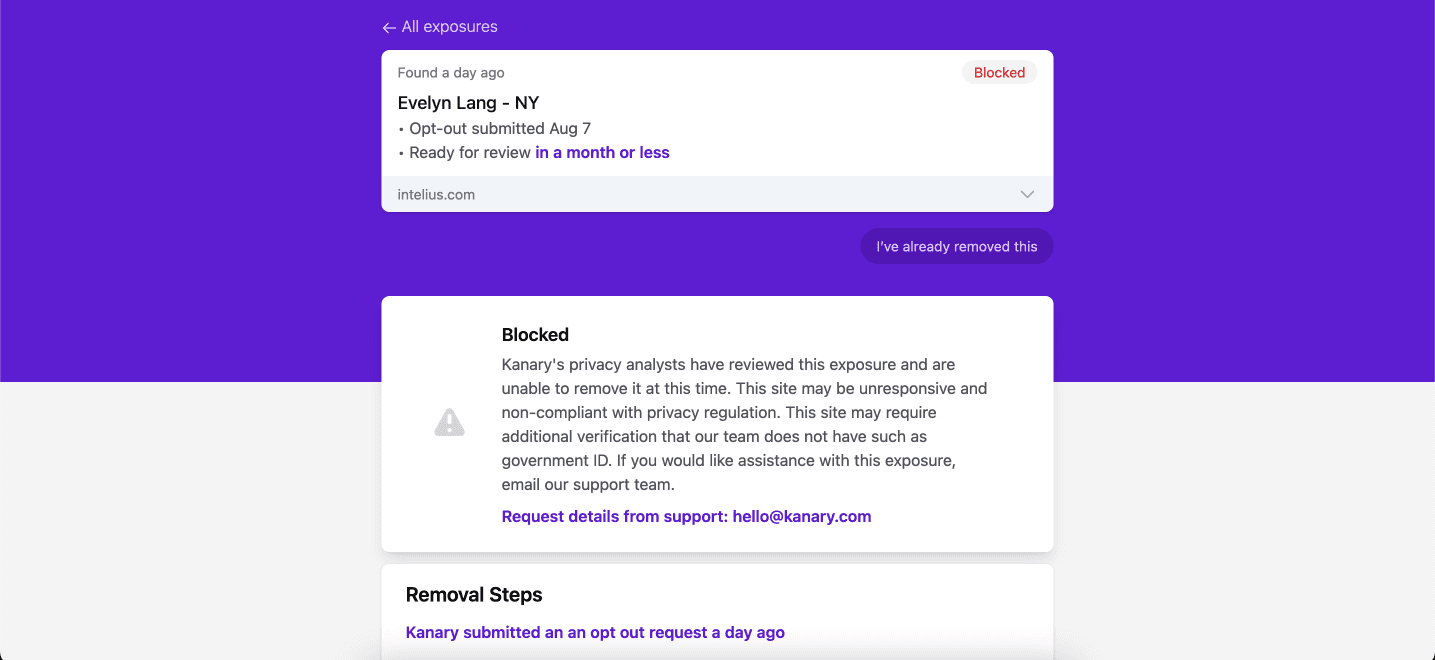
Taking Action
Kanary is able to provide an affordable service because we work together with our members to clean up as many exposures as possible. Instead of employing expensive human help on every result, we sometimes rely on you to verify an exposure, ignore an irrelevant result, or provide additional ID or escalation.
a) Ignoring Results You Want Left Online
On your dashboard, you’ll see any result we don’t immediately recognize as harmful. You can either ignore it, and Kanary will not touch it (it shows up in your ignored section - available at the bottom of the Dashboard). Or you can request a review, and our team will assist with researching and taking the next step toward removal.
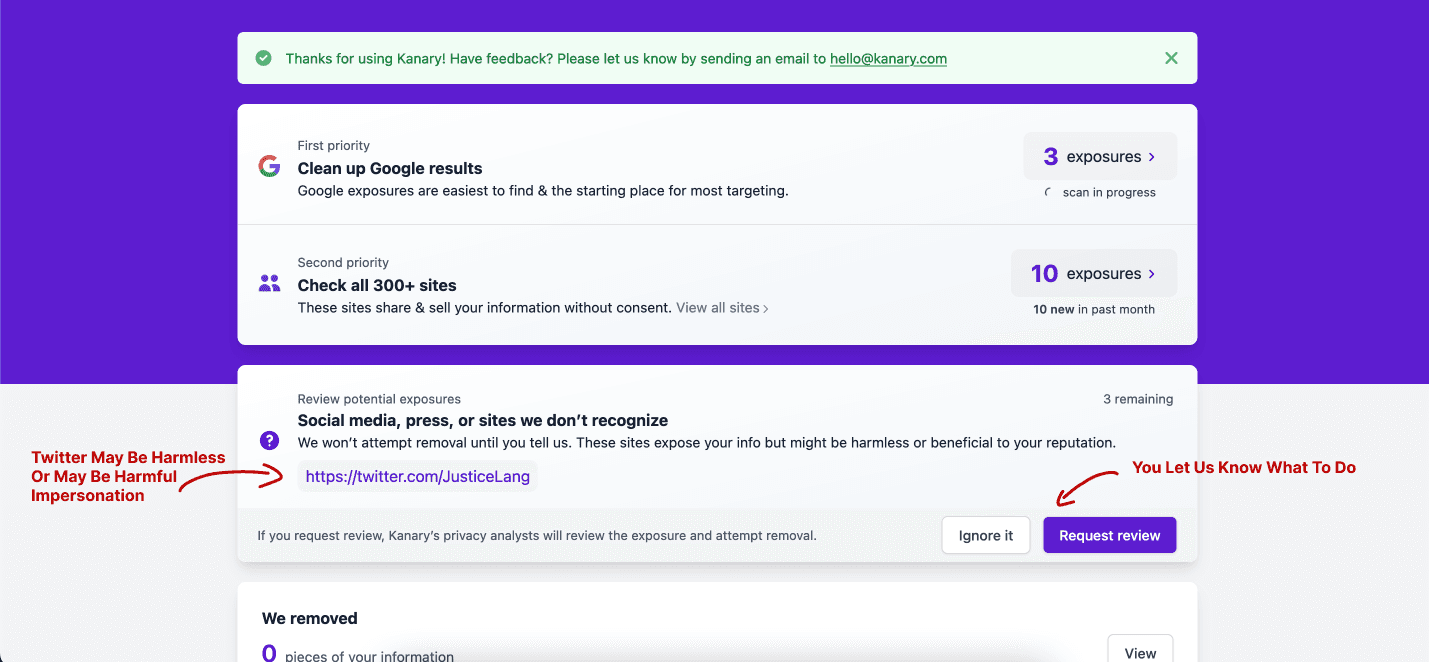
Ignoring a result sends the result to your ignored list - scroll to the bottom of the Dashboard to see your ignored results and add them back for review if you’ve ignored something by mistake.
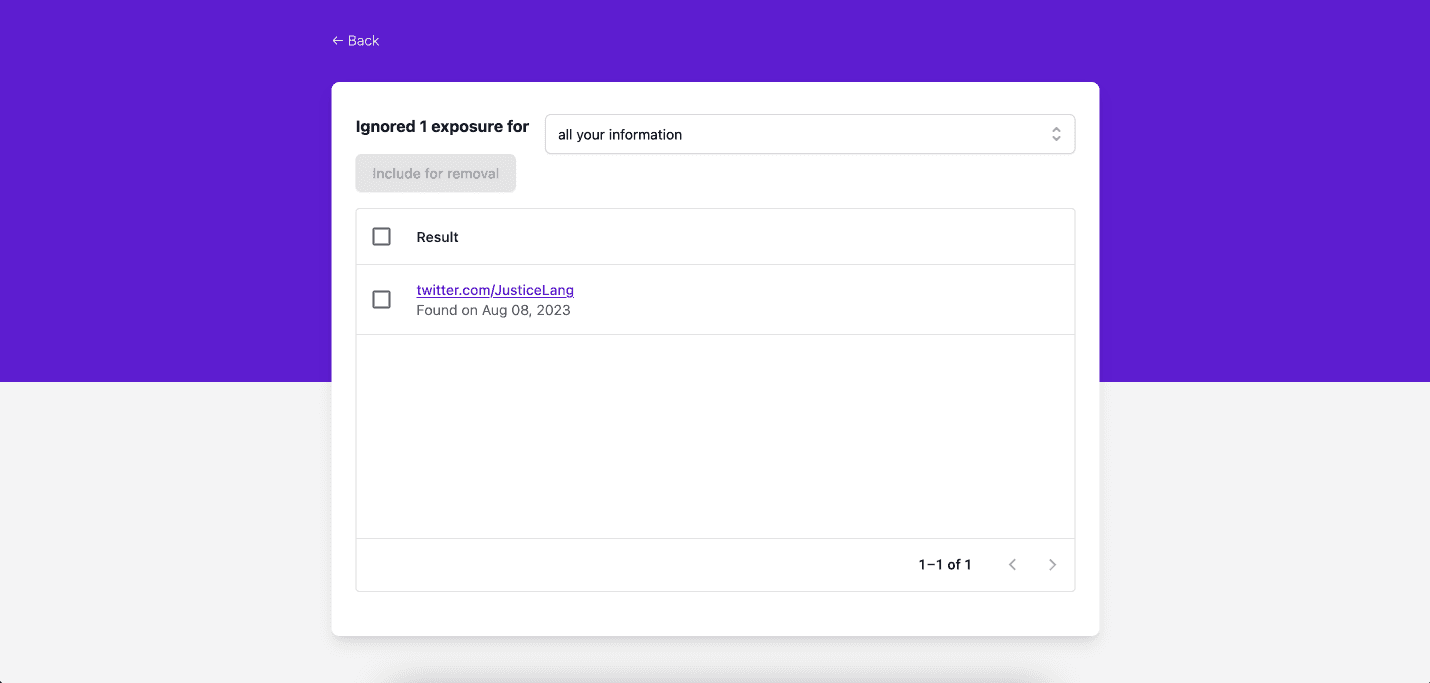
b) Sending A Templated Escalation
On your dashboard, you may also see a prompt to send an escalation. Kanary suggests this action when a site has rejected our requests for > 30 days and we are beginning to escalate. We populate a unique template for you to send, and only suggest escalations to you that have been proven to be successful in getting you removed by our team.
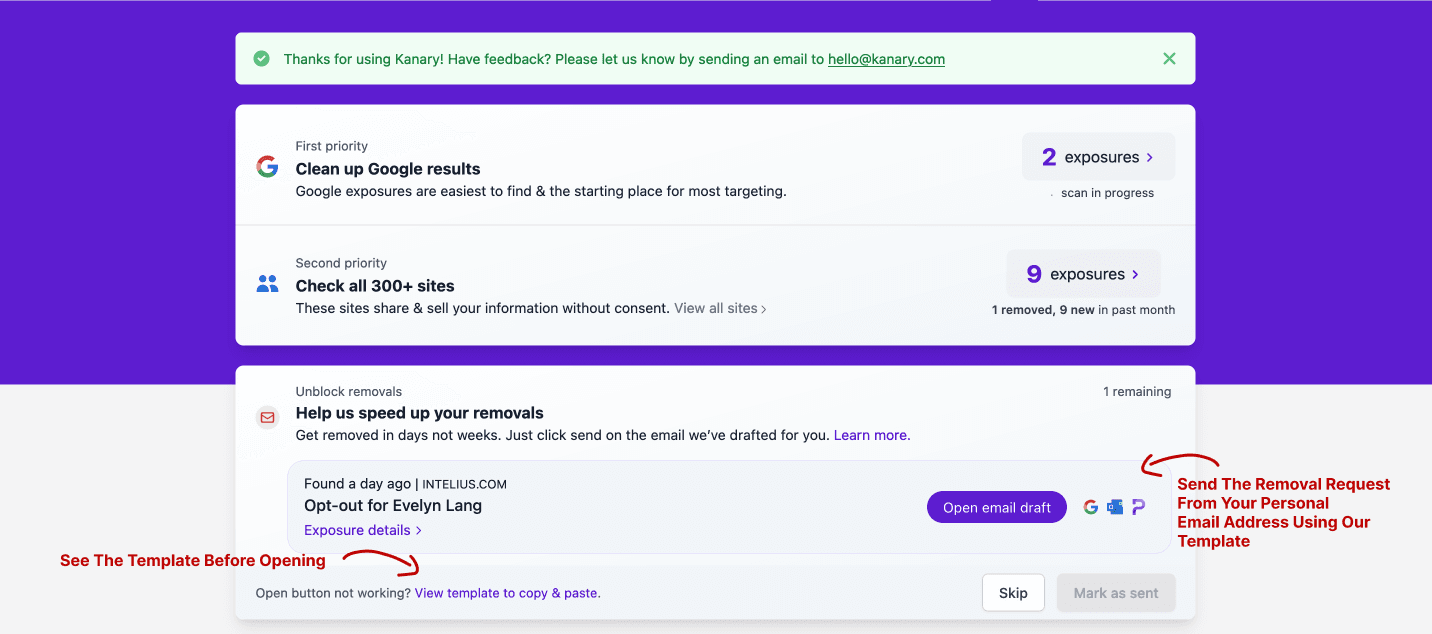
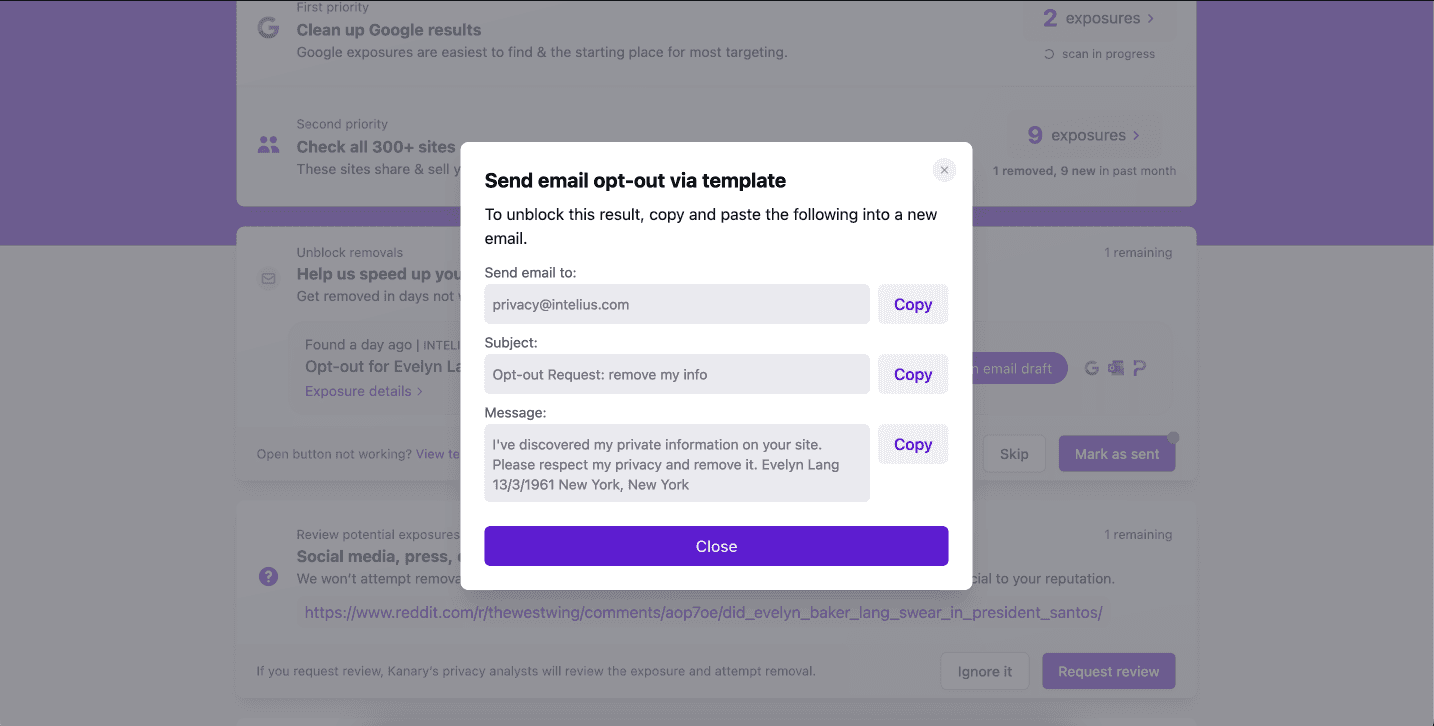
Oops! Reporting A Missed Result
Kanary is scanning hundreds of sites for thousands of members. Sometimes a site scan fails or is blocked by a site. Sometimes the data on your profile doesn’t quite match the data on the site according to our algorithms. In any case, we are constantly trying to improve our scan coverage. One way you can help us do that is by reporting missed links when you notice we didn’t catch something. We make this easy to submit and track through our support tools. Go to Settings > Help & Support > Submit a URL for removal.
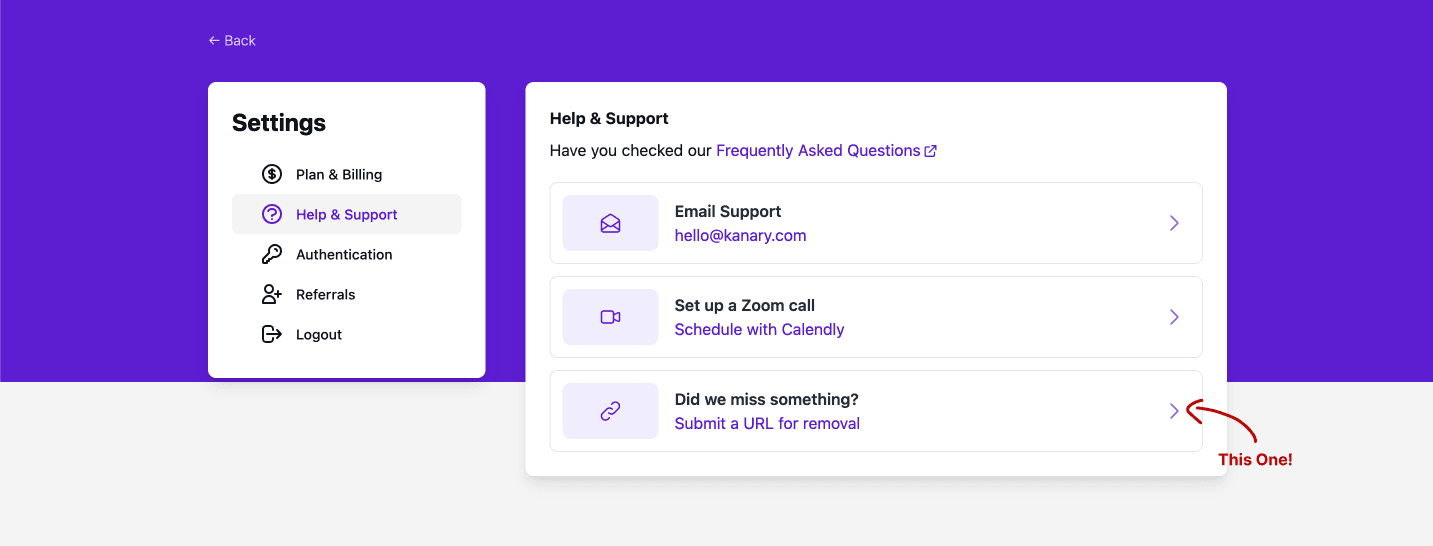
Add a URL by starting to type in the Link to exposure field. This should be a complete URL with the full path to the exposure. Add other information to help our team find and submit the removal request as quickly as possible. On launch, this is available to all premium members, but limited to 3 link submissions per week.
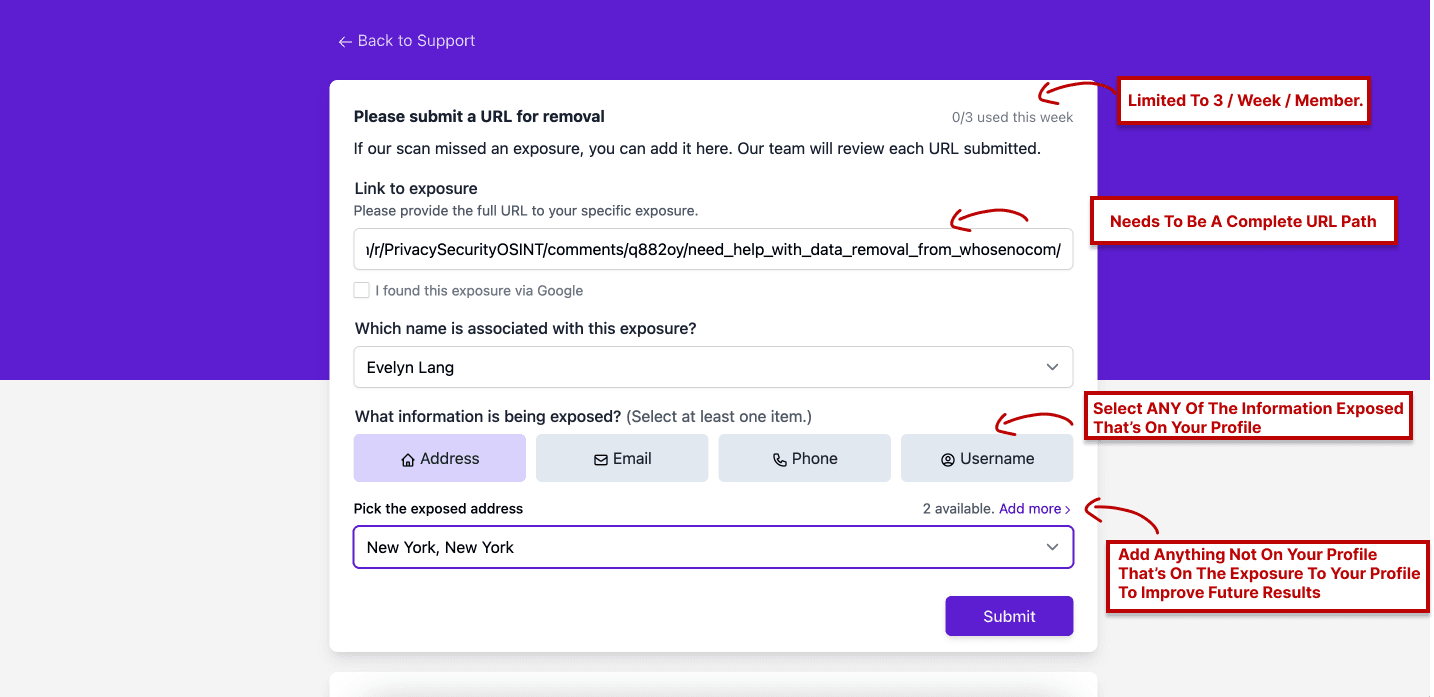
Still feeling lost? Reach out!
Our team is dedicated to supporting our members with transparent, fast, and personalized help. We aim to get back to members within 1 business day. If you’ve followed this 10 step guide and still have questions, don’t hesitate to email [email protected].
Don't be a sitting duck.
Find where your personal information is being exposed online and remove it for good.
Or, send us a note [email protected]. We’ll respond within a day!