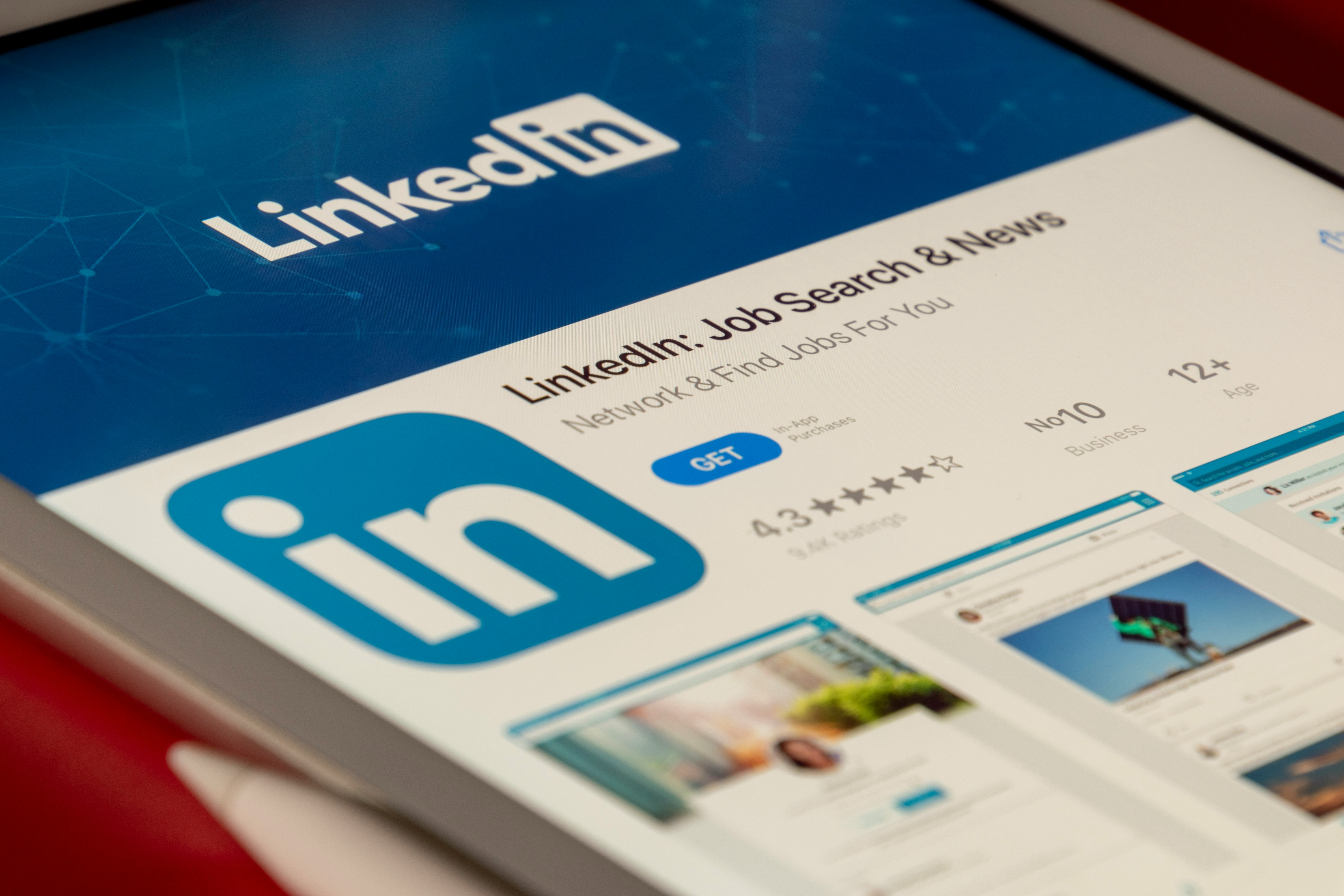
How To Close Your LinkedIn
Published
Mar 11, 2024
Recruiter spam, data breaches, ID requirements… LinkedIn isn't known for privacy protections. If you've decided it's finally time to bid farewell to your LinkedIn account, we've got you covered. Follow these simple steps to close your LinkedIn account seamlessly.
Step 1: Navigate to Settings and Privacy
Begin by logging into your LinkedIn account and locating the "Me" icon. From the dropdown menu, select "Settings and Privacy." This will take you to the control center for your account settings.
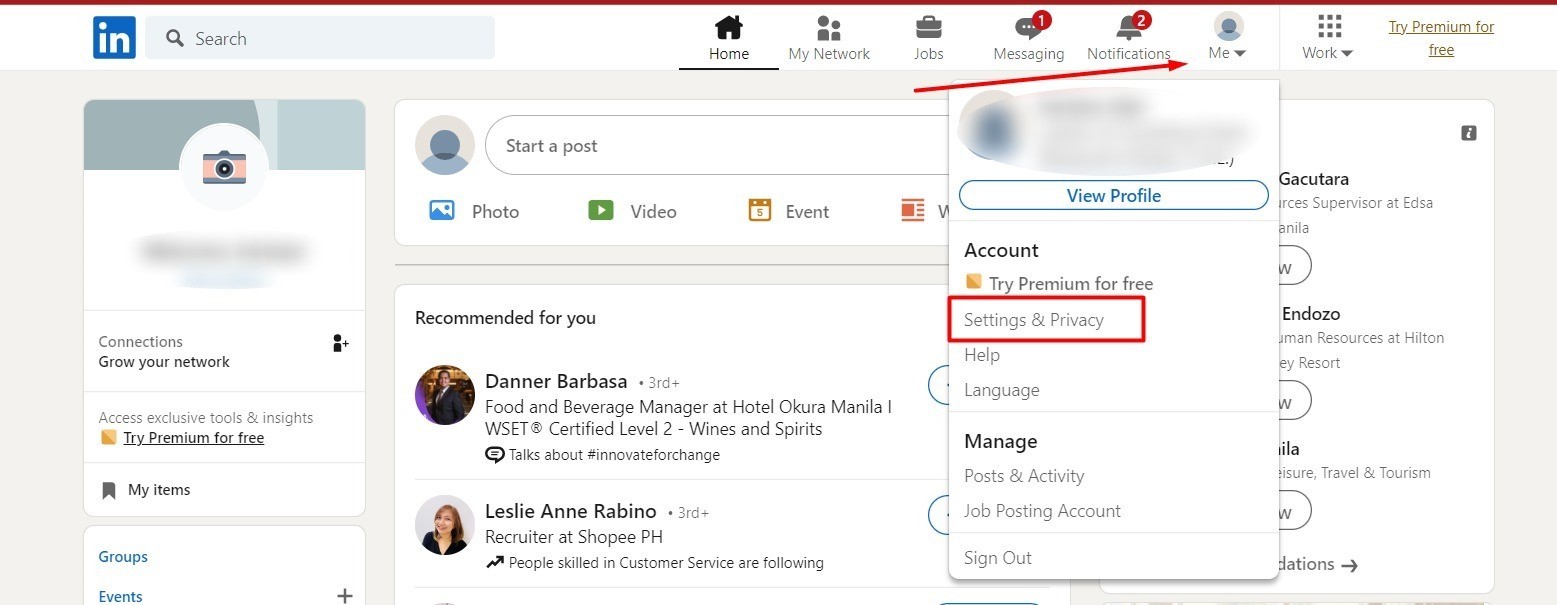
Step 2: Access Account Preferences
Once in the Settings and Privacy section, scroll down to find "Account preferences." Click on it to reveal a range of options, including the one we're interested in – "Close account."
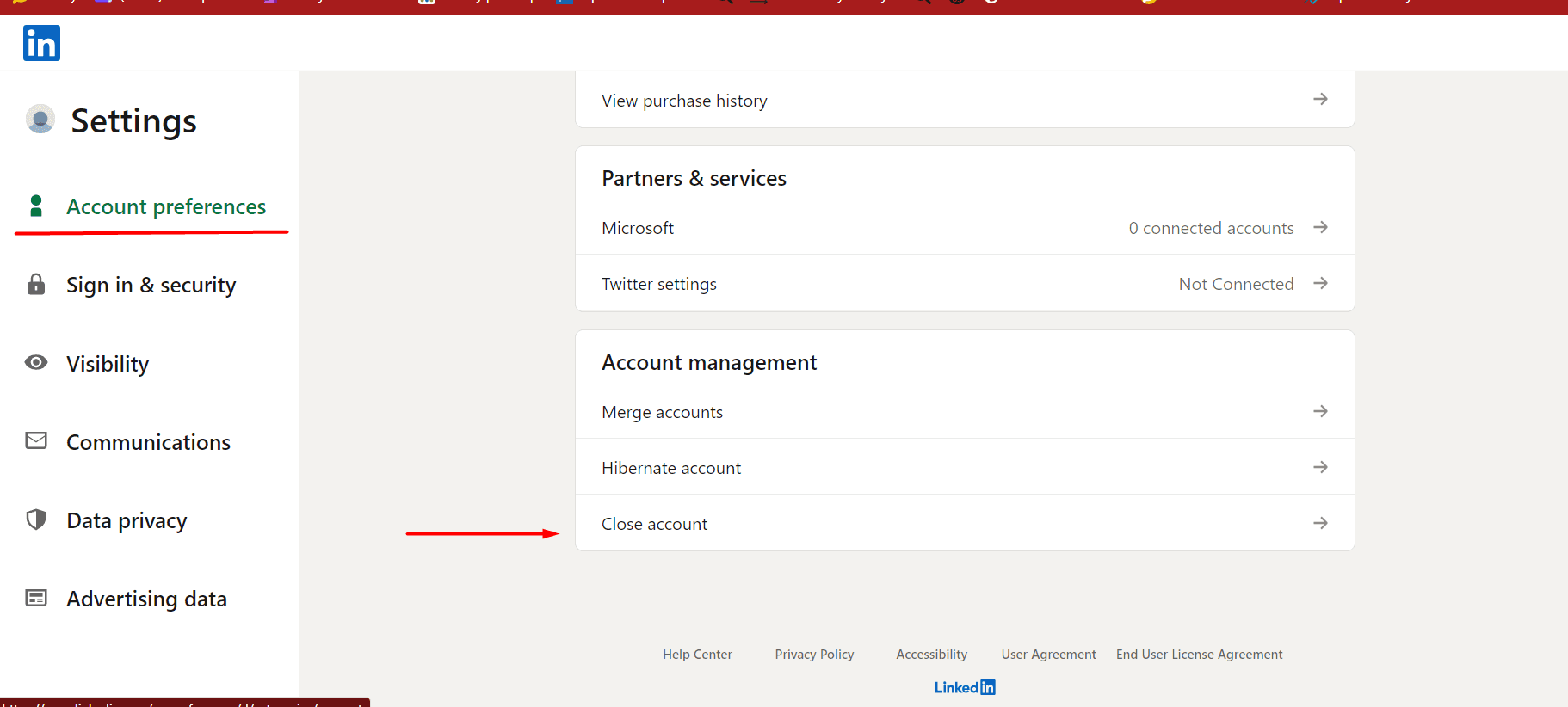
Step 3: Initiate the Account Closure
Within the "Account preferences" section, locate and select "Close account." You will then be prompted to click on the "Continue" button, signaling your intent to close the account.
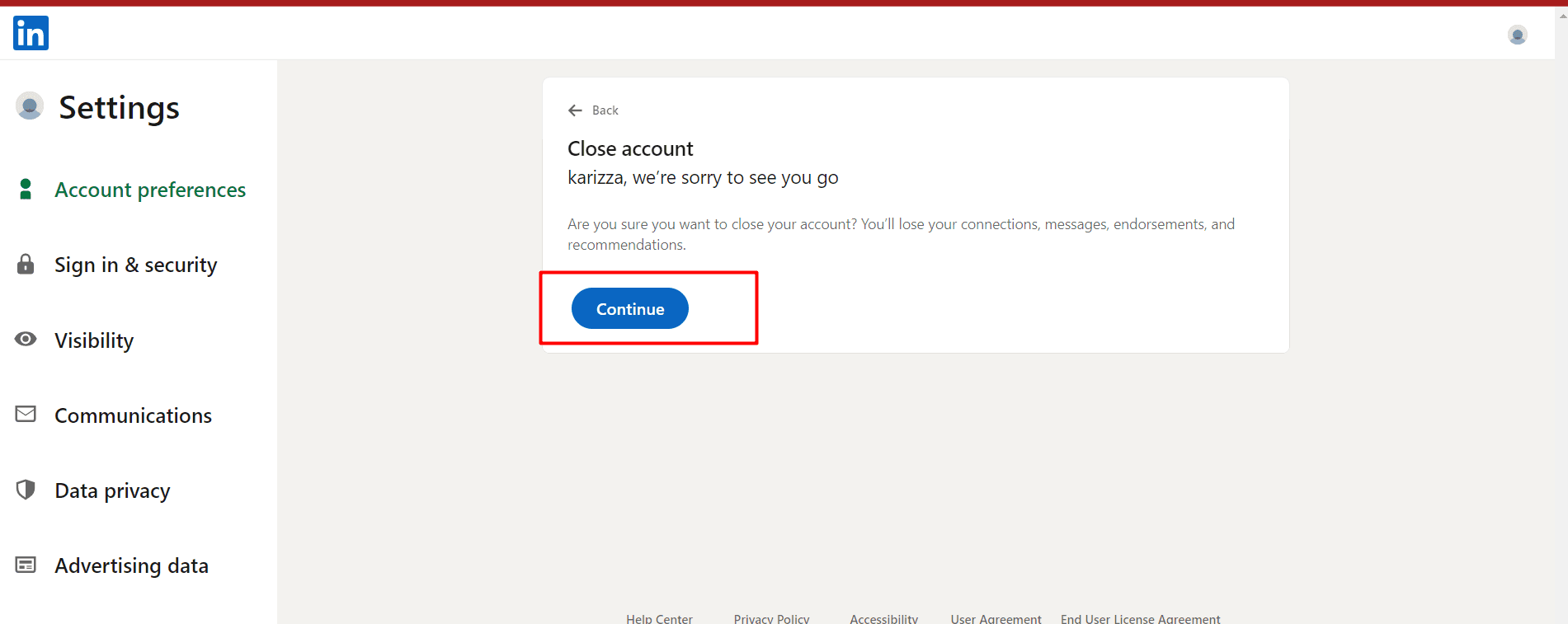
Step 4: Specify a Reason
As part of the closure process, you'll be asked to specify a reason for closing your account. Choose the option that best reflects your situation and click "Next" to proceed.
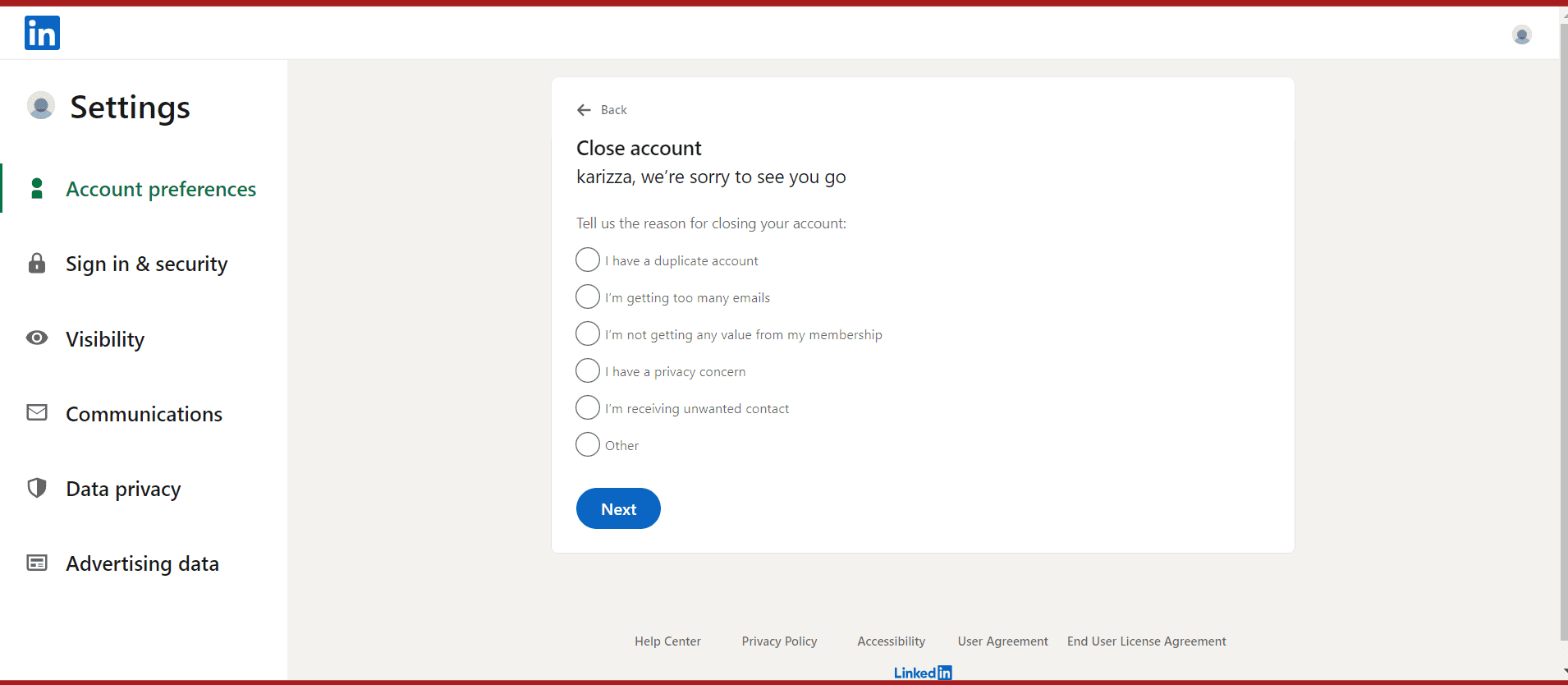
Step 5: Approve the Closure
To finalize the account closure, enter your LinkedIn password when prompted. Additionally, make sure to check the box indicating your desire to unsubscribe from LinkedIn communications and invitations. This step ensures a clean break from the platform.
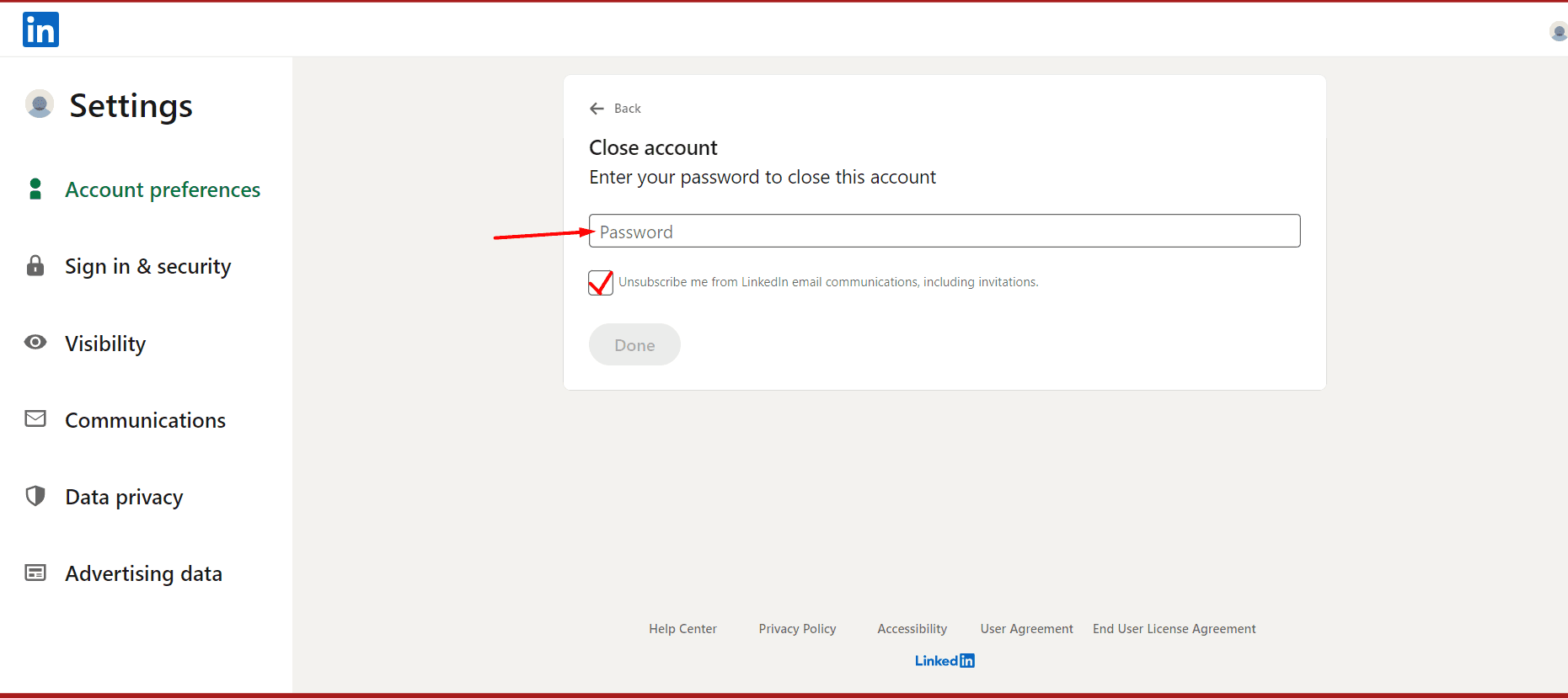
The process is designed to be straightforward. By following these steps, you can smoothly navigate through the closure process.
If you have a significant network of contacts on LinkedIn, you may want to export your data before cancelling the account. This way you can keep a record of who you're connected with on your own terms.
FAQ:
If I close my account, can I later reactivate it?
Closing your account means permanently deleting your profile and removing access to all your LinkedIn information from our site. You cannot re-activate it later.
If I close my account, is my data deleted?
Your information generally will be removed from LinkedIn's production system within 24 hours. LinkedIn deletes and will de-identify any logs or other backup information within 30 days of account closure.
If I close my account, will people’s posts about me be deleted?
No, LinkedIn members don't need to be your connection in order to mention you or be mentioned by you.
If I close my account, what will happen to my comments on other people’s posts?
Your comments will still be visible on posts, however your profile will no longer be active.
If I can’t remember my email or password for my account, can I still close it?
Go to LinkedIn's Help Center and look for the option to "Submit a Request." Choose the relevant category and provide the necessary information about the old account. In your request, explain that you no longer have access to the account and want it to be deleted.
What are my alternatives to closing LinkedIn?
Hibernating your account is the best option if you'd like to temporarily hide your LinkedIn profile and activity but not close your account.
Other networking & recruiting platforms to explore include Wellfound (angels list), Hacker News, and Handshake (if you're a student).
Don't be a sitting duck.
Find where your personal information is being exposed online and remove it for good.
Or, send us a note [email protected]. We’ll respond within a day!